-
Install Coden
Before starting to write you first Coden tool please download and install Coden. Optionally you can verify the installation.

-
Create a Visual Studio project
Open up Visual Studio (VS2010 used in this example) and choose to create a new Class Library project. C# is used as the language of choice throughout examples, however, you may use any .NET language such as VB, F#, or C++/CLI. Make sure .NET 4.0 is selected as the target framework.

-
Add and setup assembly references
To access some of Coden's hooks we need to add a reference to Ephere.Modeling.dll assembly. This assembly was installed with your version of Coden and will be located in C:\Users\USER\AppData\Local\Ephere\Library\bin\ directory by default.

If you are developing a tool that deals with geometry you will also need to reference Ephere.Geometry.dll assembly located in the same directory.
-
Write a plugin function
Next step is to write our actual plugin code. To make things simple we reference the Ephere.Modeling and Ephere.Geometry namespaces with the
usingdirective. We then add two assembly-level attributes. Pluggable attributes specifies that the whole assembly will be scanned for plugins (instead of on per-class basis). License attribute needs to be filled in using your licensing credentials obtained from us.[assembly: Pluggable] namespace MyCompany.MyPlugin { public static class MyPlugin { public static PolygonMesh3 MyMesh( float parameter ) { return new PolygonMesh3(); } } }
The namespace convention is important because it is used by some hosts to categorize your plugin. We define our plugin function
MyMeshunder a static classMyPlugin. Since it returns aPolygonMesh3object it will be translated as a geometry generator. It will take one floating point parameter. -
Compile and copy into Coden directory
Once you compile your plugin you need to copy it to Coden's /bin directory. This is the same directory as from where you referenced the Ephere.Modeling.dll assembly.

-
Test
The final step is to launch your host application and make sure everything is loaded properly!