Hair and Guide Viewport Display Settings
You can change the way Ornatrix visualizes hair and guides inside the real-time 3dsmax viewports through the settings dialog. This may need to be done if you are having display issues with a particular approach or if you just prefer seeing thin lines for hair.
To open the viewport hair display settings dialog:
- Go to main menu, Ornatrix, About/Settings Dialog
- Or, alternatively, in MaxScript listener type "OrnaAbout()" and press Enter
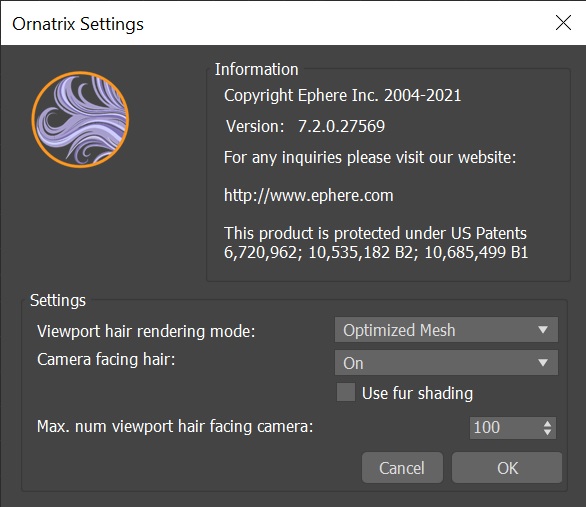
Use an option in the Settings dialog to turn polygon hair viewport display on or off.
Changing Viewport Display Settings
Please note that you may need to restart 3dsmax after changing some of the settings. These are the descriptions of each setting:
- Viewport hair rendering mode
Specifies the method used for drawing hair in the viewport- Lines : Hair is visualized as basic lines. Shading, shading, and thickness of hair is not visualized.
- Mesh : Legacy way of drawing hair. Ornatrix converts hair internally to a mesh which is then displayed using standard 3dsmax viewport algorithm. This approach is typically slower, especially if you use camera-facing strands option. Use it only if Optimized Mesh option gives you problems.
- Optimized Mesh : The default way of drawing hair. GPU is utilized to optimize hair display. Shading and texturing is properly supported. Hairs are camera-facing without incurring much performance cost.
- Camera facing hair
When on, the displayed strands will be always facing the view, providing a more realistic look.- Off : Hair is rendered as mesh strips which are oriented based on strand's base surface alignment. This could cause strands to be oriented unpredictably or create some visual artifacts. This is faster, however, since it avoids having to calculate view-facing information.
- On mouse up : The view-facing information is updated only when the view orbiting ends (mouse is released). This allows orbiting the view at higher frame rates but may produce visual artifacts.
- On : Hair will always face the view. This is the default option and is optimized to work well with Optimized Mesh method.
- Use fur shading
When on, the hair normals will be oriented as tangent to the base surface. This option gives a more realistic fur look for very short hairs. Generally it is not useful for long hair. - Max num. viewport hair facing camera : When Mesh method is used to draw the hair, this option will turn on camera facing hairs only if the hair count is below this value.
MaxScript access
Use these MaxScript functions to control how hair is displayed in the viewport:
-- Determines whether render version of the hair is displayed inside the viewport. When true the viewports will display final render hair instead of sparse preview version
OxSetDisplayRenderHairInViewports [bool]value [bool]sendNotifications
-- Turn on or off the Nitrous polygon hair display in viewport. When off, legacy polyline hair display will be used. This doesn't affect guide display.
OxUsePolygonViewportHair [bool]value
Videos
Missing Something? Let us know if this page needs more information about the topic.


