Quick Overview Tutorial
- Table of contents
- Quick Overview Tutorial
Videos
|
Ornatrix introduction (Spanish with English subtitles) |
Ornatrix modifiers walkthrough (Russian with English subtitles |
Ornatrix Overview
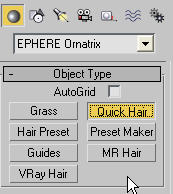
This is just a general overview of Ornatrix plugin. We're going to skim the surface of some components included with Ornatrix. This should help you to start going deeper and exploring the plugin on your own.
We start by going to Geometry->Create->EPHERE Ornatrix panel. In here you can see some of the object components of the plugin. These objects aren't used very often but they can be helpful for specific functions. For example, quick hair which you see selected in the screenshot helps you set up hair on a mesh that you click. MR and VRay hair are objects that take in Ornatrix hair and internally export it for usage by VRay and mentalRay renderers. Guides object is used for creating guides which are directly represented as a base object (instead of a conversion modifier).
A set of utility and shortcut functions is presented to you through pre-defined macroscripts. These can be accessed through Ornatrix menu, or added to your 3dsmax UI through Customize UI dialog. You can use these shortcuts in a quad menu or as keyboard shortcuts to shave off some time when doing repetitive operations. For example, add hair to selection option will take all selected objects and add hair to them much like Quick Hair object does.
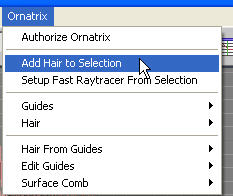
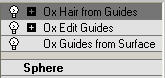
After adding hair, if you look into the object's modifier stack you can see that it is already composed of multiple sandwiched modifiers. guides from surface and hair from guides are state converters, meaning that they accept one type of object and export another. Edit guides in between is much like edit spline or edit mesh modifier and is designed to help you style your hair in guide form.
For rendering there are three main types of renderers presented internally by Ornatrix. First two are volumetrics, which ray trace your hair. Fast Raytracer atmospheric is very robust and its speed is usually much faster than any other solutions. Accurate Raytracer atmospheric allows for rendering reflections, refractions, and raytraced shadows for hair. It can also be more memory efficient.
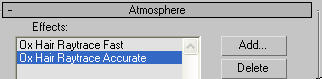
Hair Draw effect is the third way of built-in rendering. Here hair is 'drawn' onto the rendered image after rendering is done. Typically this can be used to export channels such as z-buffer and rpf normals with hair.
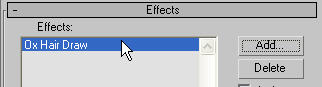
Hair is represented in two ways in Ornatrix: guides and dense hair. Guide are usually fewer in count and allow you to edit hair in a sparse form, thus making it more manageable. Dense hair is usually generated from guides and acts as the final data which is exported to the renderer. In next screenshot you see hair in form of guides, which are simply represented as curved lines.
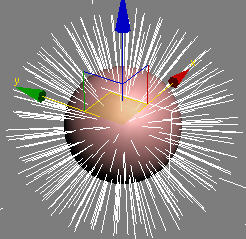
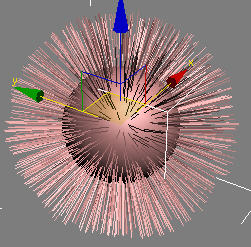
Here you can see hair in dense form. This type of hair is shaded in viewport to give you a feel of how it will look during rendering.
At some point in production you might want to be able to export Ornatrix hair into an external file to be imported back in later on by 3dsmax or some other program which supports an Ornatrix importer.
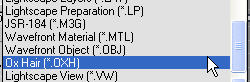
You can do so by exporting to an .oxh file in either binary or ascii form. When exporting guides you can also export guide channels so that things like thickness, any dynamics properties and so on are attached to either every hair strand or hair vertex. This can be useful when importing into things like game engines and being able to access one of the channels to control the hair color, or the springiness of the hair.
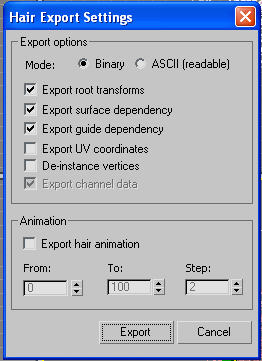
For more information please read other provided tutorials, and watch our introductory video tutorials. Happy hairdressing !


