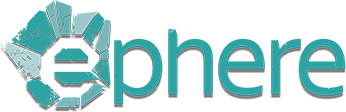Licensing a Product
When you run one of our products for the first time (e.g., when loading Ornatrix for Maya), an authorization dialog will appear, prompting you to choose a licensing method. You may choose to use your license Online or Locally. The licensing method can be changed later as needed.
For instance, if you encounter issues retrieving an online license, you can switch to a local installation. Similarly, you can revert to an online license later by releasing your local license.
Online License
Our products can connect directly to our central license server (ephere.com) to manage licensing automatically, with no need to install a local License Server.
Acquiring an Online License
To use a license online, click "Connect" in the licensing dialog that appears when you load the product for the first time as mentioned above. The text field is for studios with a floating license server installed on their local network.
Releasing Online Licenses
The license is released automatically in any of the following scenarios:
- The plugin is unloaded from the DCC application (e.g., Ornatrix is unloaded from Maya).
- The DCC application is closed.
- 15 minutes pass without interacting with the Ornatrix GUI, or if the DCC application closes unexpectedly (e.g., due to a crash or forced termination).
Local License
Installing a license locally is straightforward, just click "Install License on this Computer" in the licensing dialog that appears the first time that you load the product. Once a license is consumed locally, it is locked and usage in other computers will not be permitted until the license is released.
Releasing Local Licenses
- To release a local license, log into your Ephere account,
- Open the Account menu and click My Licenses.
- This page shows your local licenses that are in use. Select the licenses that you want to release and click "Release Licenses".
Mixing online and offline licenses
You can "borrow" licenses for offline usage, not requiring an active connection to ephere.com. To do this simply follow the steps for floating license server installation. Borrowed licenses will subtract from your overall available license count. If you only borrow some of the overall licenses you can use the rest (non-borrowed) of the licenses using online licensing. To return borrowed licenses simply release them from your licenses page.
Using a License Key
If you have received a license key for one of our products, either from an Ephere Authorized reseller or directly from us, you can use the key to gain access to a product role. To do so, go to the product purchase page as if you were buying it. In the 'Payment Method' field, select the 'License Key' option.

You may now enter your code and press the "Use License Key" button to activate your license.

If you have more than one license key you can repeat this process to acquire more than one license.