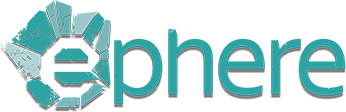Installing on an Offline Computer
In some cases it may be necessary to install the license server on a computer which is not connected to the internet. The process to do this is similar to Installing a Floating License Server with a couple of extra steps in between:
- Just as you would install a single or floating license server, you need to go to the downloads page of the product and select either the Single License or All X Licenses link to download an exe file from our server. This can be done from any computer which is connected to the internet.
- You then need to copy this downloaded file to the target offline computer where you wish to install the license server.
- If the offline computer has Windows OS, run the copied exe file to receive a dialog similar to this:

- On Mac/Linux start the copied run file with sh from the console.
- Copy the link provided at the top of the dialog, in the disabled text box (or printed to the console on Mac/Linux), and paste it in a browser of the computer which is connected to the internet.
- Download the .zip file from our server produced by going to the pasted link.
- Copy the downloaded .zip file to the target offline computer.
- On Windows:
- Extract the .zip file to get Ephere.Licensing.LicenseServer.exe file.
- In Windows command prompt go to the directory where you extracted the file and run this command:
Ephere.Licensing.LicenseServer.exe installAndStart
- On Mac/Linux:
- Make sure you are logged in as the account that you intend to run the license server under
- Extract the .zip file into the directory
~/.local/share/Ephere - Run either
/Applications/Ephere/LicenseServer.sh start
for Mac, or/opt/Ephere/LicenseServer.sh start
for Linux.
If all is well the license server should be installed and you are ready to connect to the offline computer from your workstations.
Missing Something? Let us know if this page needs more information about the topic.