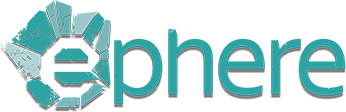License Control by IP
Ephere License Server allows you to restrict access to available licenses based on the requested client IP address or network name. This is useful if you have a floating license server and only want to allow specific computers on your local network to use the licenses, for example, only workstations which have Ephere products installed.
Whitelist Access
A whitelist contains all IPs and network adresses which you want to have access to Ephere licenses. If an IP address is not present on this list it is not allowed to consume a license.
- To create a whitelist, add a file called Whitelist.txt to the same directory where Ephere.Licensing.LicenseServer.exe is stored. Refer to installation doc for location of the license server executable on different operating systems.
- Inside Whitelist.txt file list all network names and IP addresses which you want to allow access to Ephere licenses, separated by new lines. Refer to the end of this doc for additional formatting options of this .txt file.
Blacklist Access
A blacklist contains all IPs and network addresses which you want to deny access to Ephere licenses. If an IP address is not present on this list it is allowed to consume a license, and otherwise it is denied access.
- To create a blacklist, add a file called Blacklist.txt to the same directory where Ephere.Licensing.LicenseServer.exe is stored. Refer to installation doc for location of the license server executable on different operating systems.
- Inside Blacklist.txt file list all network names and IP addresses which you want to deny access to Ephere licenses, separated by new lines. Refer to the end of this doc for additional formatting options of this .txt file.
Formatting of White/Blacklist File
- It is assumed that you will write a network name (resolvable to an IP address) or an IP address, one per line in the white/blacklist txt file.
- You can specify a network range using the following format:
1.2.3.4-1.2.15.16 - You can also use asterisks to allow an arbitrary range in IPs:
1.2.*.*
Updating White/Blacklist Files
The white/blacklist txt files can be updated in real-time. The license server will query them each time a connection is requested.
Controlling Per-Product Access
It is also possible to specify a product name after the IP address per each line to limit the black/whitelist for said IP to a specific product. For example, adding ephere.plugins.autodesk.max.ornatrix.6 after an IP will limit the license server to only specified IP and Ornatrix V6 for 3dsmax.