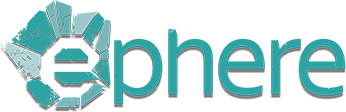Using a Floating License Server
The License Server allows multiple workstations to share licenses hosted on a single machine. Workstations connect via IP or network address to check out licenses as needed and release them when done.
To monitor and manage license usage, we provide a License Manager application. It displays available licenses, amount of active users, and authorized products. You can also manually end sessions to free up licenses without waiting for the default 15-minute timeout—useful for troubleshooting and network checks.
Before Installing:- If you have previously installed license server, please uninstall it first.
- Make sure that all of your licenses are unassigned for the product in question. If you never installed the license server for current product you do not need to worry about this.
- Go to the product's downloads page and look under the version which you are trying to install.
- Find the "Install license server only" text and below it, if there is a "All X Licenses" link you are ready to proceed.
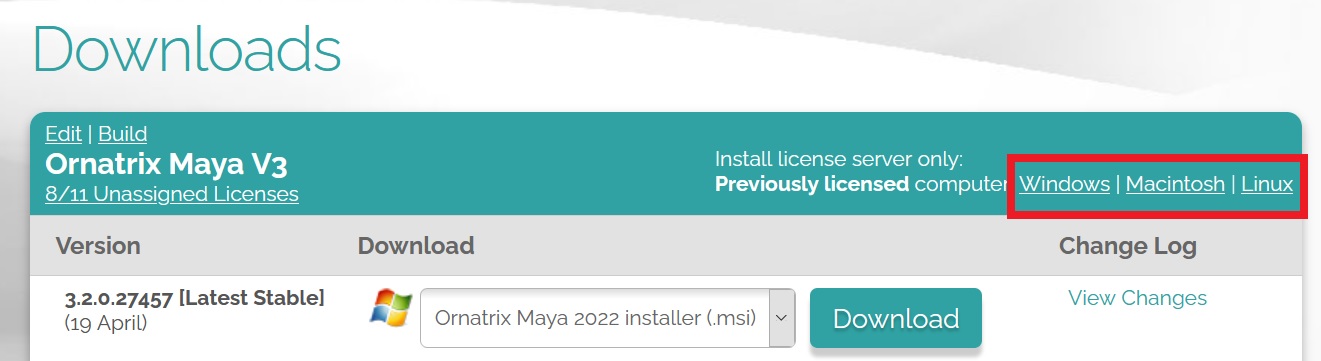
If there is no "All X Licenses" link please sure to release all your licenses first.
Installation
- Click on "All X Licenses" link and download the installer program.
- Once downloaded, run it on the computer that you want to use as your your license server.
- Click "Install License" button when prompted.
Just for reference, these are the default locations on your computer where the license server executable is installed:
- Windows:
%LOCALAPPDATA%\Ephere\
- OSX:
~/.local/share/Ephere/
- Linux:
~/.local/share/Ephere/
Note about firewalls and antivirus software
Some anti-virus software such as Kaspersky and Windows Defender has been known to treat Ephere License Server service as a threat on Windows and automatically disable and delete it. If this happens to you, please reinstall the license server from our website and set a rule for your anti-virus software to skip (or white list) Ephere License Server when detecting threats. Our service does not pose any risks to your computer and does not do anything to compromise your security.

If at some point you get the above message, it means that something in your system is preventing the licensing software from connecting to the internet. It is also possible that your local firewall could be blocking the port used by the licensing software to perform its connections. Please make sure that ports 39373 and 39374 are not blocked by your firewall by white-listing it.
Note about Administrator privileges
On some user accounts you may be required to run the downloaded license installer from a Windows Command Line window which has been started using Administrator privileges.
Note about Virtual Machines (VMs)
Our license server may only be installed on a physical computer directly. We do not support installations on virtual machines (i.e. VMWare, VirtualBox, Azure, etc.)h1. Installing a Floating License Server
Installing the License Server Manager

- 3ds Max:
<3dsmax root>\plugins\Ornatrix
- Unreal Engine:
<UE root>\Engine\Plugins\Ornatrix\Binaries\Win64
- Maya (Linux):
/opt/Ephere
- Maya (Windows):
<module root dir>\bin
- Cinema 4D (Windows):
<C4D root>\plugins\Ornatrix
- Cinema 4D (MacOS):
/Applications/Ephere
Run the License Server Manager executable and specify the server IP address to establish a connection.
GUI Application (Windows only)
Requirements: .NET Framework 4.0+
- Launch LicenseServerManager.exe
- Enter the IP address of the license server:
Use localhost or 127.0.0.1 if the server is on the same machine.
Use a LAN or public IP address if the server is on another computer. - Click Refresh to retrieve the current license status. The license list will display all available licenses, their project names, quantities, and expiration dates.
- To monitor users:
Select a license project (e.g., ephere.plugins.autodesk.max.ornatrix).
The sessions list will show active user IPs for that project. The maximum number of such connections is the license count from the licenses list. - To terminate a session:
Select a user IP and click End Session.
The user will be disconnected and will need to reconnect to continue.
Note: You must manually press Refresh to update the display. The interface does not update automatically.
Command-Line Usage
Windows Usage
Ephere.Licensing.LicenseServer.Manager.exe <ServerAddress> [projectName [/available | /used | /users | /total]]
MacOS
/Applications/Ephere/LicenseManager.sh <ServerAddress> [projectName [/available | /used | /users | /total]]
LInux
/opt/Ephere/LicenseManager.sh <ServerAddress> [projectName [/available | /used | /users | /total]]
Examples
Ephere.Licensing.LicenseServer.Manager.exe localhost Ephere.Licensing.LicenseServer.Manager.exe 127.0.0.1 ephere.plugins.autodesk.max.ornatrix.4 Ephere.Licensing.LicenseServer.Manager.exe 127.0.0.1 ephere.plugins.autodesk.maya.ornatrix.1 /usedFlags :
- /used – Show currently used licenses
- /users – Show IPs of clients using licenses
- /available – Show all available licenses
- /total – Show total number of licenses for a product
Uninstall
Automatic Uninstall on Windows (Recommended)
Ephere license server runs as a service on your Windows computer. It can take care of uninstalling itself, however, you need to do the following steps to initiate this procedure:
- Open Windows Command Prompt.
- Type
cd C:\Users\USERNAME\AppData\Local\Ephere. Replace USERNAME with your local user account name. - Type
Ephere.Licensing.LicenseServer.exe stopAndUninstall
- Upon successful uninstallation, close the command prompt window
- (Optional) Open Windows Services dialog and make sure that "Ephere License Server" service is no longer present.

Manual Uninstall
If automatic uninstall does not work or gives you errors you may choose to manually remove Ephere License Server service from your computer. This is needed when the license server installed is old (before 2015). To do so:
On Windows Vista and newer:
- Run Windows Command Prompt with Administrator privileges on the computer where "Ephere License Server" service is running
- Type
sc delete "Ephere License Server"and press Enter
If the above step results in an error runsc delete "EphereLicenseServer"instead - On some computers a restart may be required, so restart the computer
- Open Windows Services dialog and make sure that "Ephere License Server" service is no longer present
If the above procedure fails, for example if you receive ACCESS DENIED error please try to uninstall the license service using Windows Powershell:
- Open Powershell with administrator privileges (Windows menu -> Powershell -> Right click -> Run as Administrator)
- Type in
$service = Get-WmiObject -Class Win32_Service -Filter "Name='Ephere License Server'"
- Type in
$service.delete()
On Mac OS
Execute the following command from the terminal :
/Applications/Ephere/Mono64/bin/mono ~/.local/share/Ephere/Ephere.Licensing.LicenseServer.exe stopanduninstall
Optional: Uninstalling deletes the .exe and .exe.config files, but leaves the (possible) EphereServiceLog.txt file and the ~/.local/share/Ephere directory.
To remove that if necessary, follow up with `rm -rf ~/.local/share/Ephere` to remove the directory, or just `rm -rf ~/.local` if there is no other Mono software on the machine, which will also delete the OrnatrixMayaLicenseServerIP.txt and OrnatrixMayaSetupFilepath.txt files.
On Linux
Follow the same steps as for OS X, just replace /Applications/Ephere with /opt/Ephere, or the folder you manually installed to.