 Symmetry Modifier
Symmetry Modifier
Videos
Description
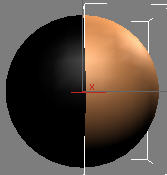

Only one side of the distribution mesh is used to generate hair
When working with meshes symmetry is often used to speed up the process. Similar technique can be applied to Ornatrix strands (hair or guides). You can model only side of your hair and watch the other side update automatically to reflect the changes.
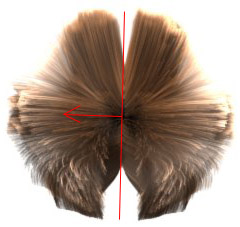
Symmetry is applied to mirror hair onto the other side. Because symmetry is on the top of the stack, grounding strands isn't necessary but there is a seam. Solution: Apply symmetry to guides to get good interpolation.
The best strategy is to use symmetry on guides, collapse them down after modeling, and use the ground modifier to ground both sides onto the mesh. Because symmetry doesn't produce any surface information the guides on the other side have to be re-projected onto the surface to get sensible results. Note that if you're applying symmetry on top of your stack, then you shouldn't really worry about surface information since all of the work on hair requiring it is already done.
Editing Symmetry Plane
The symmetry modifier has a single sub-object component which allows to you edit the symmetry plane. This plane determines how the strands are mirrored. Once in sub-object mode, use standard 3ds Max select and transform tools to rotate the plane to the desired position.
Parameters
- Strand Group
Specifies the strand group to which this operator will apply to - X/Y/Z
Changes the orientation of the symmetry plane - Ground Mirrored Strands
When turned on, this option will attempt to automatically place the mirrored strands onto the distribution surface. This allows hair from guides modifier to be applied directly above this modifier to generate dense hair without having to add a ground strands modifier in between. - Use Ignore Distance
When on, any strands which are closer to the symmetry plane than a predefined distance will not be mirrored onto the other size. - Distance
Determines the distance from plane to use along with the "Use Ignore Distance" option
MaxScript Access
You may use standard properties exposed by showProperties myModifier to access and change this modifier.
Examples
You can find examples on usage of this modifier by examining the unit tests in Test_SymmetryModifier.ms.


