VRay Standalone Export
Ornatrix can export its procedural hair data directly to a .vrscene file to be rendered with a standalone version of vray.exe. The difference between using something like V-Ray proxy or Alembic export is that actual hair is not being written to the output file. Instead the hair is generated during rendering of the .vrscene file by Ornatrix V-Ray standalone plugin. This makes the export quick and the resulting .vrscene file size significatly smaller because only information about Ornatrix operators needs to be written to it.
The following video tutorial outlines the process:
Installation
To enable V-Ray standalone rendering with Ornatrix please make sure to check the Ornatrix for V-Ray Standalone option during Ornatrix 3dsmax installation: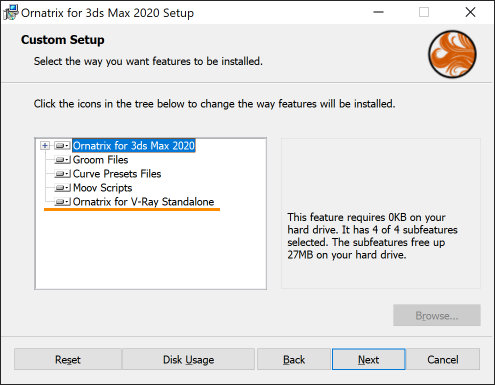
Exporting .vrscene File
There are a few ways you can export the .vrscene which can be rendered with Ornatrix. In all cases make sure all of the hair you want to export has the VRayOrnatrixMod modifier on top of the stack.
The Easy Way
Go to File->Export->Export... and in the Select File to Export dialog select the Ornatrix V-Ray (.VRSCENE) option: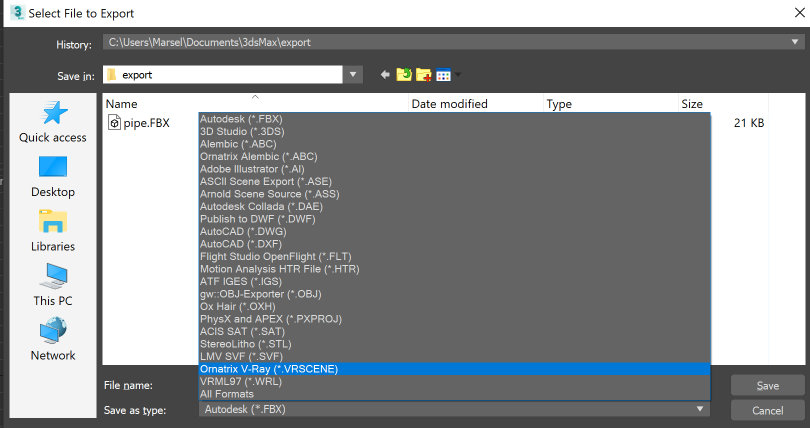
- If V-Ray is not set as your current production renderer, it will be temporarily set during the export process and then the previous rendered will be restored.
- Export settings from V-Ray renderer will be used during the export, so make sure to set these beforehand.
- Note that there is an additional .dat file created along with the .vrscene file. This .dat file contains information about Ornatrix operators and must accompany the .vrscene file if you move it.
The Longer Way
You can also use V-Ray's own .vrscene exporter to write the .vrscene file first, but it needs to be modified by Ornatrix before it can be used.- Set V-Ray to be the production renderer in the scene
- Right click in viewport, select .vrscene exporter option.
- In the dialog enter desired settings and select Export
- Alternatively, you can export the .vrscene using MaxScript vrayExportRTScene command (e.g.
vrayExportRTScene "testScene.vrscene") - Find the exported .vrscene file and note its directory and file name
- Run the following MaxScript command from the listener:
OxChangeVRaySceneFileToStandalone filePathOfVrscene filePathOfResultVrscene. Note thatfilePathOfResultVrsceneis a different file path which will be the converted .vrscene file
The end result of this is the same as outlined in "the easy way" above but it allows you more control as well as to fo everything through a script.
Rendering .vrscene File
Now that we have our .vrscene file exported we can render it with V-Ray Standalone.
- Open Windows Command Prompt
- Find your V-Ray Standalone installation, typically it is in C:\Program Files\Chaos Group\V-Ray\Standalone for x64\bin
- In command prompt cd into the directory where your .vrscene file is located
- The following command will render your scene:
"C:\Program Files\Chaos Group\V-Ray\Standalone for x64\bin\vray.exe" -sceneFile=myScene.vrscene -imgFile=myScene.jpg
You should see Ornatrix hair being rendered in the resulting scene.


