Installation Problems
Ornatrix doesn't appear in Plugin Manager after installation
- Problem: After installing Ornatrix for your version of Maya it does not appear inside the Plugin Manager
- Cause: This can be caused by Maya loading a different Ornatrix.mod file than the one which was installed. Typically this happens when Ornatrix was previously installed using a different method/installer and upon uninstalling it the Ornatrix.mod file was not removed.
- Solution:
- Uninstall Ornatrix
- Search your hard-drive for all files called Ornatrix.mod and delete them.
- Alternatively, instead of above step, you can open Maya and in MEL script prompt type
system("set MAYA_MODULE_PATH"). The Script Editor window should output a list of directories. Manually search each of these directories for presence of Ornatrix.mod file and, if found, delete it. - Install Ornatrix
Cannot load Ornatrix with "Specified module cannot be found" error on Windows
After installing Ornatrix on Windows 7 and earlier you may get the "Specified module cannot be found" error when loading Ornatrix.
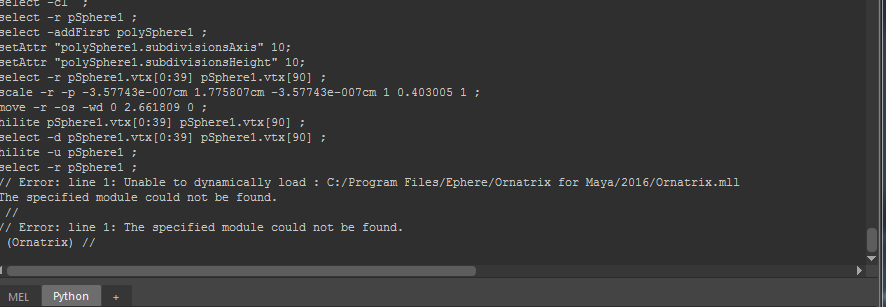
This may be due to the fact that required Visual Studio 2013 runtime isn't present on your system. To fix this problem install the Visual Studio 2013 runtime.
Sending us feedback
If you run into problems during installation please help us diagnose and solve your problem by following these steps.- Go to the directory where the install MSI file is located
- Open Windows command prompt using Windows Key -> "cmd"
- Type
cd INSTALLER_DIRECTORYto go to the directory of your installer - Use the following command to run the installer which generates a log file:
start msiexec /i InstallerFileName.msi /l*v Install.log
Change the "InstallerFileName" to the name of Lucid's installer file - After installation a file "Install.log" will be generated
- Please send it to us for analysis
Missing Something? Let us know if this page needs more information about the topic.


