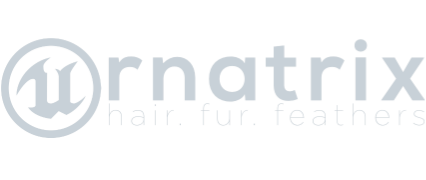Grooms
Grooms in Ornatrix are self-contained hair stack presets. A groom contains a list of operators and their parameters to generate specific hair styles and effects. For example, the default "Furball" set up in Ornatrix is a groom which adds guide generation, editing, hair generation, and width change operators. Grooms can create new objects inside a scene or be applied to existing objects by growing hair on them.
Ornatrix grooms utilize the USD file format. A single groom can be a binary (.oxg.usd), ASCII (.oxg.usda), or a compressed (.oxg.usdz) file. Compressed files may include the groom thumbnail image and any assets included in the groom. For example, it may include image file, external meshes, and curves that are used to generate the hair.
A few grooms are installed together with Ornatrix into a central "grooms" directory. They can be selected from this directory from Ornatrix. New grooms can also be created inside Ornatrix from hair inside the scene/level.
Creating hair from a groom
To add new hair to the current scene from a groom go to Ornatrix toolbar and use the left-most "Add Hair" button. The Select Groom dialog will appear. From there you can select a groom from a list of grooms in the current grooms directory or any other place on your computer. Either double click the groom or click the "Create Groom" button to finish adding the groom to the scene.
Creating a new groom from hair
To create a new groom file:- Select the hair actor inside the scene
- Go to Ornatrix toolbar, Tools tab, and click the "Create Groom" button (second from the left)
- A Create Groom dialog will appear
- Name your groom
- Specify the target directory (set to the grooms directory by default), specify an optional thumbnail image
- Press Create Groom to create the groom
Once created, the groom will appear in the Select Grooms dialog when adding hair and can be sent to other computers.
Groom file type
- If, in Create Groom dialog, the groom name doesn't contain a file extension and no thumbnail image is specified it will be saved as an ASCII .oxg.usda file
- If the groom name doesn't have an extension but a thumbnail image is specified it will be saved as a compressed .oxg.usdz file with the ASCII groom inside
- If the groom name contains an extension (e.g. "NewGroom.uxg.usd") then the groom will be saved with this extension format