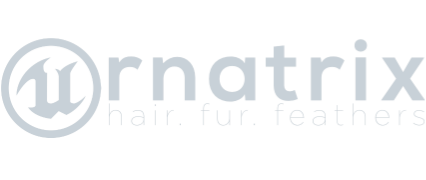Operator Stack
Operator stack is a special view which appears on the top left corner, above tool settings, when you enable Ornatrix on the Unreal Editor's main toolbar. It contains the name of the currently selected scene object and lists all native and Ornatrix hair components that exist in this object. It also allows adding and removing Ornatrix components, and managing operators inside them. Operator stack is the central place for managing the structure of your UE grooms.
Working with operators
Adding operators
To add an operator click the + button to the right of the groom component's name and select the desired operator from the list. The operator will be inserted above the currently selected operator, or at the top of the stack of nothing is selected.
Removing operators
To remove an operator select it in the list and press Delete key.
Renaming operators
To rename an operator double click on its name text. In the inline text box enter the new desired name and press Enter.
Reordering operators
To change an operators position inside the stack click and drag it into the new position.
Operator selection
- Operators can be selected through left mouse-clicking
- Holding Ctrl key while clicking will add to the current selection
- Holding Alt key while clicking will remove from current selection
- Holding Shift key while clicking will select all operators between existing selection and the item on which you clicked
Operator baking
In some cases it is useful to "capture" the changes of one or more operator inside a single Edit Guides operator. For example, if the procedural Frizz operator causes undesired motion in strands we can capture the changes it makes to the hair in object space such that the motion becomes predictable. Furthermore, baking allows collapsing multiple operators into one.
To bake one or more operators first select them inside the stack view, then right-click on one of the selected operators, and select Bake. Baking is undoable.
Hiding and unhiding actors
Ornatrix operator stack also displays actor components which are a part of the actor's groom. For example, a single actor may have hair, beard, eyebrows, and eyelashes as separate hair components. Oftentimes, displaying all components at the same time can interfere with editing a component and/or slow down the display. To remedy this, Ornatrix provides a quick way of changing hair component visibility.
- To hide one or more components, select them, right click and press Hide
- To show one or more components, select them, right click and press Show