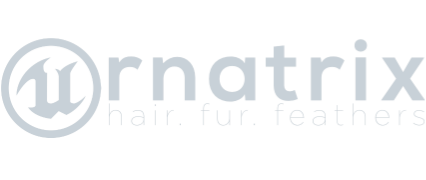Sink Editor
Surface Comb is a simple to use, yet powerful, operator in Ornatrix which allows to completely define the shape and data of hair with a few drags of the cursor. It relies on one or more surface vectors called "sinks" to be created by the user which are then used to define the shape, size, and other properties of the hair.
You can access Surface Comb operator by either directly selecting it from the new operator list or using the Sink Editor tool to draw one or more sinks on the base mesh surface.
Creating sinks
To draw sinks on a surface go into Ornatrix toolbar, click the Sink Editor button, then click and drag on the surface of your base mesh. You can click any mesh inside the Unreal Editor scene. If Ornatrix hair isn't present on the clicked mesh it will be automatically added. If hair is present on the mesh but a Surface Comb operator doesn't exist within its stack yet, one will be automatically added to the stack. If a Surface Comb operator is present within currently selected hair's stack but is not selected it will be automatically selected and used, depending on the tool's Target options.
Selecting sinks
You can select sinks while in Sink Editor mode by clicking on their root or stem. Once selected, you will see the sink-specific properties in the tool parameters section on the left of the Unreal Editor window.
Deleting sinks
To delete a sink, first select it and then press the Delete key.
Editing per-sink settings
Once you select a sink, its specific properties like the sink type, slope curve, and sink group are displayed in the tool properties section on the left. If you edit these settings you will only affect the currently selected sink.
Editing sinks after creation
To move sink root and tip positions after the sinks were created you need to first exit the Sink Editor tool by clicking its button on the toolbar again, and then make sure that the Surface Comb operator is selected. The sinks will be visible in the Unreal Editor view and you can select them. Click the sink's root to select the root, or the arrow at the tip to select the tip. The transform gizmo will appear at the clicked location. Moving the transform gizmo inside the view will update the sink.
Parameters
- Move Along Surface
When on the sink directional arrow will be restricted to move along the base surface. Otherwise, it can be moved freely in the viewport. - Sink Type
Type of currently selected sink. Change this value to modify the sink to direct, attract, or repel hair. - Sink Mirror Type
Turns on mirroring for this sink. Sinks can be mirrored in X, Y, or Z axis. - Sink Group
Specifies a group to which this sink belongs. Hairs directed by this sink will be assigned this strand group. - Slope Curve
The strength of the sink along a target strand's length