Generate Strand Data
Overview
The Generate Strand Data operator is a procedural way of creating per-guide or per-vertex strand channel values based on some criteria. These per-guide values can then be used to control parameters and groups inside Ornatrix.
Parameters
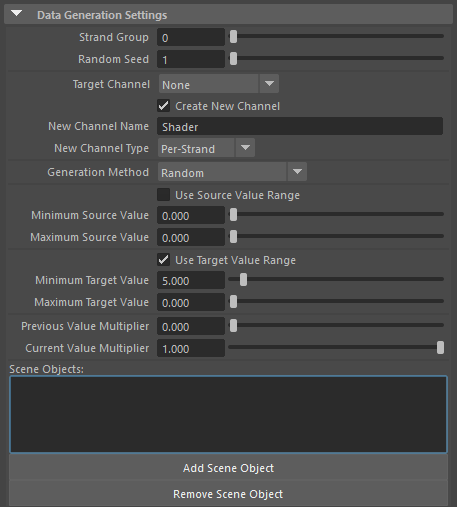
Data Generation Settings
Strand Group
Allows you to select a Strand Group created in Edit Guides Edit Guides node which contains the guides from where you want the data to be generated by this node.
Random Seed
Very straight forward: Use this parameter to randomize the way the data is generated.
Target Channel
Similar to Strand Groups, this allows you specify a channel to isolate the area you want the strand data to be generated from.
Target Data
Specifies which part of hair this operator will modify. Aside from creating and changing strand channel data Generate Strand Data operator can also modify other aspects of hair like its width, strand groups, texture coordinates, and more. The available options are:
- Existing Strand Data Channel
Strand channel set in Target Channel option will be modified. If this value is set to None then a new channel will be created, this is behavior as designed for backward compatibility. - New Strand Data Channel
This option will create a new channel for the Generate Strand Data node using the name provided in New Channel Name instead of using the default name. - Strand Groups
Strand groups will be modified. It is important to make sure that the target value range is sufficiently high to set groups to an integer value. For example, the default target range of [0,1] will set all groups to 0. However, changing it to [0,100] will set groups to a range between 0 and 100. Values are per-strand. - Strand Ids
Unique per-strand ids will be modified. This is typically not needed but could be useful in some exotic scenarios. Values are per-strand. - Widths
The thickness of individual strands will be modified. Values can be per-strand or per-vertex. - Texture Coordinates
Currently not supported - Strand Rotations
The twist rotations of strands around their stem will be modified. Values are per-strand.
New Channel Name
A blank field to provide a name to the generated channel. If a channel with specified name already exists a number will be appended at the end to make the name unique, for example MyChannel can become MyChannel1. If you are exporting more than one sample per channel then channel for each new sample will have an integer value appended to it. For example, MyColor becomes MyColor1, MyColor2, and MyColor3.
New Channel Type
Here you can choose if the new channel will be generated Per-Strands or Per-Vertex.
Sample Value Count
You can generate or alter more than one consecutive data channel. For example, you may want to generate 3 channels to define an RGB color set or an XYZ object position. Or you may want to generate 2 channels to define a UV set. This parameters specifies how many channels will be generated or altered by this operator. There is no limit, you can go beyond 3 channels if needed.
If you're generating new channels then each new channel will be given a new name with a number suffix. If you're altering existing channels then the channel specified will be the first one to be altered and subsequent channels after it will be altered as well, up to the same value count.
This option is only applicable if target data is either an existing or new data channel, or texture coordinates.
Generation Method
In the drop down list select the type of data to be generated. The following are the options:- Constant
Minimum target value will be assigned to all resulting strands or vertices. - Random
A random value within the minimum and maximum target range will be assigned to each strand or vertex. Each target sample will have a different random value. - Index
Index of the current strand will be assigned to each strand or vertex. - Strand Length
The length of the current strand will be assigned to each strand or vertex. - Strand Curviness
A value between target minimum and maximum range will be set based on how straight or curvy the strand is. The more kinks and turns the strand has the bigger the value will be. - Distance To Object
For each strand or vertex distance to selected scene shape will be calculated and assigned. If a target range is provided the distance will be scaled based on the farthest strand or vertex. See below how to properly use this option. - Is Inside Object
A value of 0 or 1 will be assigned based on whether the strand's root or vertex is inside specified scene shape. - World Space Position
Generates a set of three channels, each containing X, Y, and Z components of world space positions for the strands or vertices. - Object Space Position
Generates a set of three channels, each containing X, Y, and Z components of object space positions for the strands or vertices. - Expression
A custom user expression will be used to assign values to strands or vertices - Texture Map
A source texture map provided through the Texture Multiplier attribute will be used to get the greyscale or RGB values
Store Values
When this option is on the current data output is remembered and always used. Use this to freeze the output of this operator. It will also be saved with the scene. To clear the values simply uncheck this option.
Use Source Value Range
When on, used strand values will be clamped with minimum and maximum values
Minimum Source Value
Any strand values less than this will be clamped to the minimum target value
Maximum Source Value
Any strand values larger than this will be clamped to the maximum target value
Use Target Value Range
When on, the generated values will be rescaled to be in this range, instead of being between 0 and 1
Minimum Target Value
Smallest generated output value
Maximum Target Value
Largest generated output value
Texture Multiplier
When generation method is set to Texture Map or Expression this provides the texture to use for getting source greyscale or RGB values. With expressions texture( u, v, index ) function can be used to get the texture map. Default index is 0.
Expressions
One of the ways to generate data is by using SeExpr expressions. Ornatrix provides per-strand or per-vertex contextual expressions which can incorporate other channel data, parameters, texture maps, and other information to produce the target values.
Setting Expressions
To set the expression to use for generating data click on the Edit Expression button inside the Attribute Editor. The expression dialog will open where you can type in the expressions, preview them, get auto-complete functionality, and use widgets.
NOTE: Expression editor dialog is only available in Maya 2017 and newer. In older versions of Maya a simple textbox for editing expressions is displayed in the Attribute Editor instead.
Variables
The following variables can be used as part of your expressions:- $index
Index of the current strand or vertex. Ranges from 0 to number of strands or vertices. - $strandId
Unique id of the current strand. This value can be an arbitrary unbounded integer. - $strandIndex
Index of the current strand. Unlike index parameter this parameter will always return strand index, even when generating vertex data. Ranges from 0 to number of strands. - $point
Index of current vertex on the strand. For strand data will always be 0. For vertex data will be the point index ranging from 0 to number of points on current strand. - $P
Position of current point in object space. For strand data will be the position of strand's root. - $u
U texture coordinate of the strand or vertex - $v
V texture coordinate of the strand or vertex - sc_XXX
Value present for current strand in per-strand channel named XXX. For example, if you have a per-strand channel named MyChannel you would usesc_MyChannelto get its value - vc_XXX
Value present for current vertex in per-vertex channel named XXX. For example, if you have a per-vertex channel named MyChannel you would usevc_MyChannelto get its value
- Press the Open Editor button in Attribute Editor to open the SeExpr editor.
- Press List button to open the dialog containing all variables
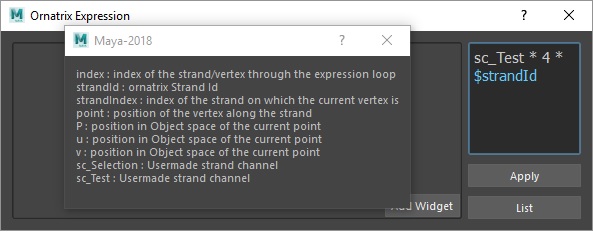
Functions
The following functions can be used as part of your expressions:- texture( u, v, index )
Samples a value from provided texture multiplier map at specified UV coordinates.indexparameter needs to be 0.
Getting Distance To Non-Mesh Objects
When using the Distance To Object value generation method you may want to select any arbitrary Maya object like a camera, light, or just a point manipulator. However, the list of objects only allows adding meshes. To work around this the following can be done:- Create a new plane or a sphere mesh and set its radius/size to be very small. A value of 0.001 will do.
- Parent this created mesh shape under the desired object's transform.
- Select the created mesh shape in Generate Strand Data operator's Attribute Editor parameters
Examples
Generate Strand Data node for shader scattering
In this example we used the Generate Strand Data node to randomize four shaders on a simple feather setup.
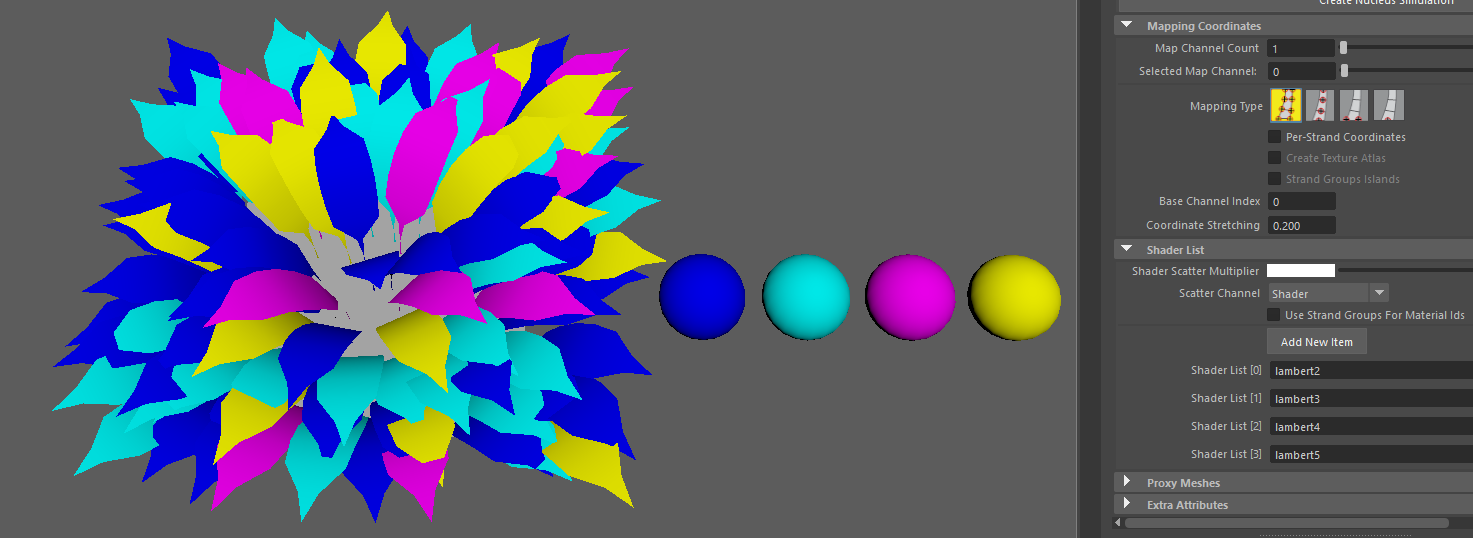
We created four Lambert shaders with different colors, assigned those shaders to the feather object in Mesh From Strands node Mesh From Strands node:

And selected the our Guide Data Channel named "Shader" as scatter channel:

And then used the Generate Strand Data node in "Random" Generation Method to randomize the shaders over the feathers.
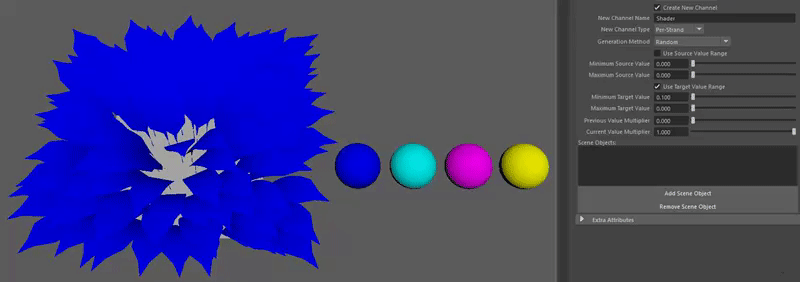
In this case, I use the Minimum and Maximum Target Value to change the randomization.
You can download the test scene from here: https://ephere.com:3000/attachments/download/1797/GSDNode.mb
Randomizing thickness and other parameters
In this example we used the Generate Guide Data node to control the thickness, shaders and length of the feathers using one single channel. Then the Minimum Target Value was animated to create this effect:
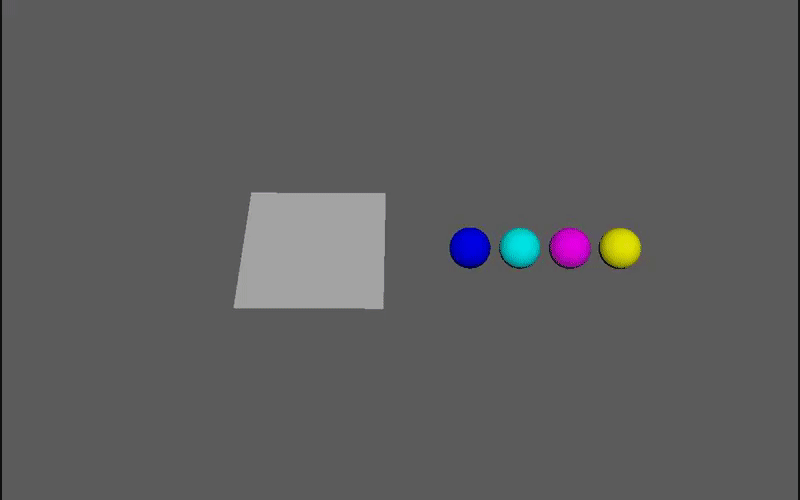
Sample scene
A sample scene can be downloaded from HERE.


