Strand Channels
Overview
By default, guides and strands consist of information such as vertex positions, root on surface information, and strand selection. Sometime it is useful to add extra information to guides to control some additional hair properties such as clumping, frizz, curling, or local dynamics and animation.
Note : In this document guides and strands are treated as the same concept.
Channels allow users to add extra data to strands/guides that can be used later on. There are two types of channels used by Ornatrix: Root and Vertex channels.
Root channels hold a single data value per every root (strand). This is a compact way of defining information that is uniform for every strand. It can be very effective for controlling properties that usually don't vary along strand length (such as hair density and dynamics properties).
Vertex channels hold Per-Vertex data. Every knot that defines the shape of every strand will have a value attached to it. This is more memory consuming than root channels and it allows you to control anything at any point on the hair model. Vertex channels can be useful to control clustering, frizz, and hair shading.
Creating Guide Channels
Manually
The most typical way to specify guide channels is to do it on guides using the Edit Guides, but you can also add this operator on top of Hair from Guides to create channels directly on hair strand.
Creating strand channels manually using the Edit Guides operator is straight forward:- In Edit Guides, find the Strand Data section and expand the Strand Channels section.
- In the Strand Channel List, use the Add/"+" button to create a new strand channel. # In the Create Strand Channel dialog enter a name for your channel, a channel type and enable "RGB" if you want a color channel. Click Add. The best strategy is to name channels according to their purpose, and organize so you know clearly which channel performs which operation.
You can Remove a channel using the Remove / "-" button.
You can Rename a channel by double-clicking on it and typing a new name.
The channel list also provide a right-click context menu to Add , Remove and Rename strand channels.
Procedurally
The Generate Strand Data and Surface Comb operators allow you to generate strand channels procedurally. Check their respective documentation pages to find out how.
Painting Strand Channel values
Strand channel values can be painted using strand selections or using the Paint Brush.
Using Strand Selections
- In Edit Guides, select the Strand Channel that you just created.
- Set the Selection Mode to Strands Selection and select some strands.
Note: You can also use the Selection Brush. - In Selected Guides Value set a float value from 0 to 1 and click Flood Channel.
Note: The Selected Guides Value parameter also shows the channel values of the currently selected guides. This value if only modified when using the Flood Channel command.
Using the Paint Brush
- In Edit Guides, select the Strand Channel that you just created.
- Enable the Paint Brush.
- Set a color value in the Paint Brush settings window and start painting.
Painting a Per-Vertex channel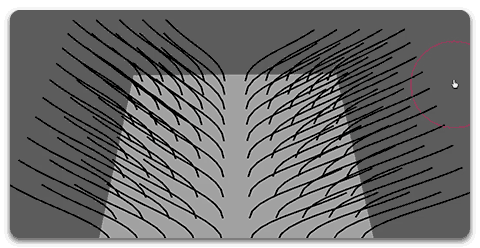
Painting a Per-Root channel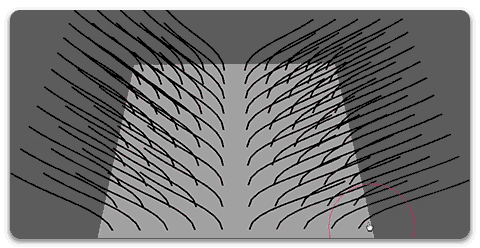
Note: The first root and vertex channels are reserved for internal Ornatrix selection. Therefore, these two channels cannot be removed. They can, however, be edited and assigned but Ornatrix can change their state at any time.
Note 2: The channel name can not be longer than 16 characters.
Using Strand Channels
Most operators support guide channels to control the influence of an operators and its parameters. To use a guide channel, expand the Amount channel list on the chosen operator and select a strand channel.
In the following image, a strand channel is used to control the Frizz amount on the Frizz operator:
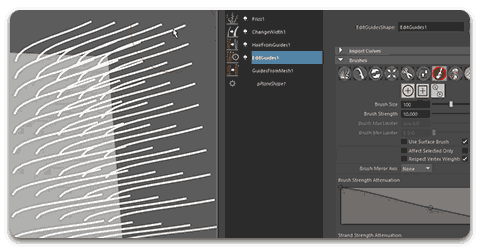
A strand channel can be reused in multiple operators and parameters.


