Rendering with Renderman
- Table of contents
- Rendering with Renderman
Overview
Renderman is a feature rich, well established renderer developed by Pixar
Supported versions
Ornatrix up to version 4.1.8 supports Renderman 24.
Ornatrix 4.1.9 and later supports Renderman 25.
Rendering the hair
Simply select Renderman as the render engine for the scene and Ornatrix hair should appear in the resulting renders.
Hair will appear with (reduced) viewport quality in the rendered image. As Renderman doesn't support properly automatic switching to render quality, the Render-Mode Evaluation option needs to be enabled manually in Hair Shape before rendering.
Texturing hair
The following example show how to texture Ornatrix hair using the PxrMarschnerHair shader and UDIM tile textures. Ornatrix will export the hair UVs and curve IDs by default, but a shader with the ability to use this data is needed.
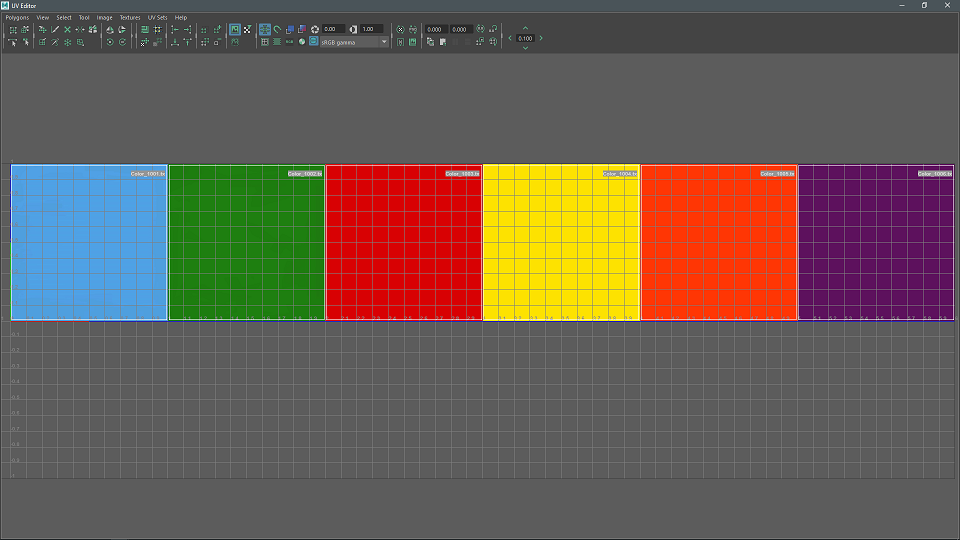
Select the hair and assign the PxrMarschnerHair shader,
Use the Renderman Texture Manager to convert your textures to .tx (Renderman texture file format).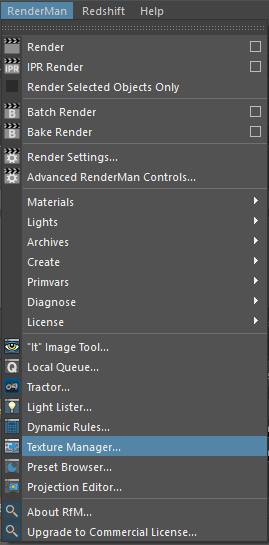
Select all your images, then select a target directory and press OK.
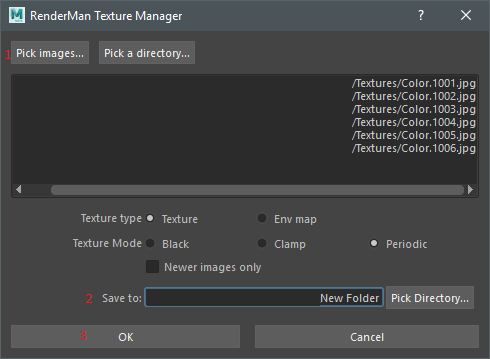
Open Hypershade or your material attributes and create a 'PxrTexture' node, in the attributes change the atlas style to UDIM, load your textures and connect it to the diffuse and specular channels of the PxrMarschnerHair shader,

Notice the naming convention 'Color._MAPID_.tx' in the file input, '_MAPID_' is necessary to have the correct texture mapping in Renderman.
For more information about rendering UDIMs go to the Renderman documentation: https://rmanwiki.pixar.com/display/REN/PxrTexture
Create a PxrManifold2D, open the attributes and set the PrimVar attributes to scalpS and scalpT,

Connect the PxrManifold2D.result to PxtTexture.manifold and hit render.
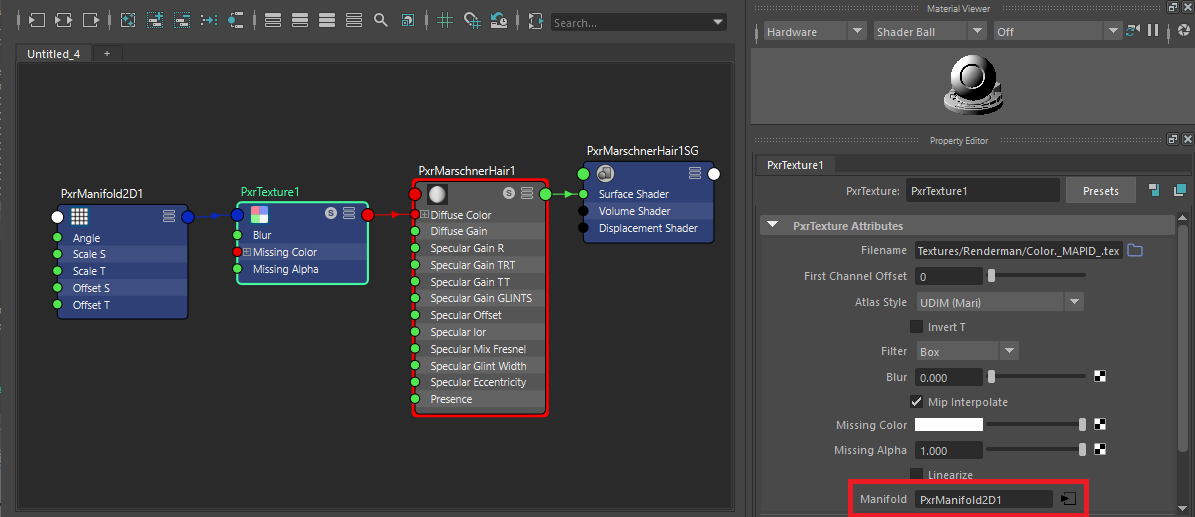
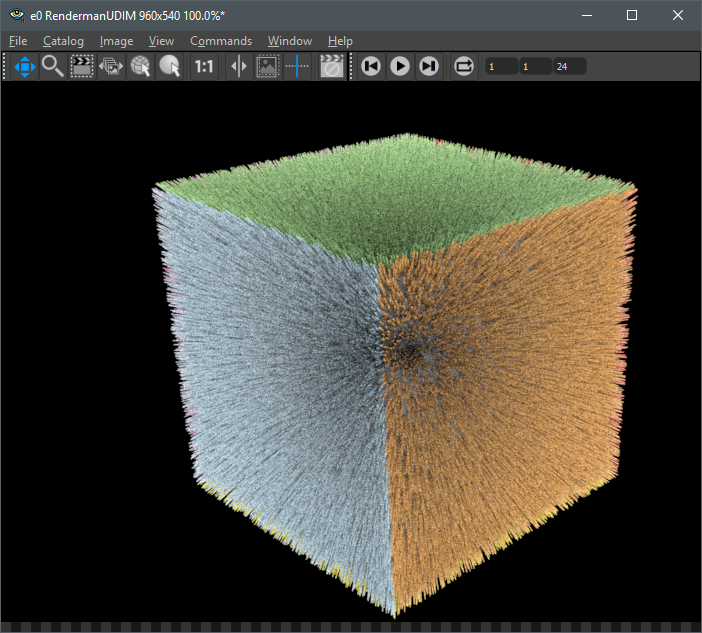
For more information about the PxrMarschnerHair shader go to the Renderman documentation: https://renderman.pixar.com/resources/RenderMan_20/PxrMarschnerHair.html
PxrMarschnerHair
With the help of the curve IDs exported by Ornatrix to Renderman we can use the physical accurate PxrMarschnerHair shader in combination with the PxrHairColor pattern to render photo-realistic or stylized hair.
Add a PxrMarschnerHair shader to your Ornatrix hair object, then add a PxrHairColor and connect as follows:
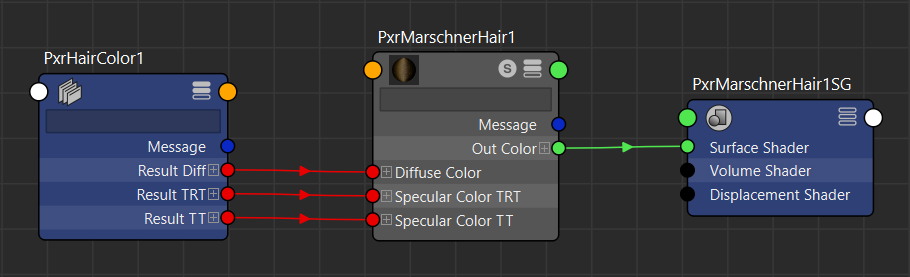
Next, we have to define the hairIndexPrimvar. This Primitive variable will allow Renderman to add color variation to the hair using the curve IDs exported by Ornatrix. To do this, select the PxrHairColor node and in the Random Setup section enter "Index" in the Hair ID Primvar field.


