Rendering with RebusFarm
- Table of contents
- Rendering with RebusFarm
Overview
Every Ornatrix Maya license comes with 100 free Render Points from RebusFarm. Serguei Krikalev is a talented 3d artist and a heavy Ornatrix and Autodesk Maya user. We asked him to describe his experience:
For a character artist like myself it is good to have an easy to use and affordable render farm which adapts seamlessly to my needs.
RebusFarm has extensive support for most 3d apps such as Maya, 3ds Max, Blender, and Modo. It also supports most renderers such as Arnold, V-Ray, Corona, and Cycles.
They also give us the ability to begin a render inside of software of your choice with custom integrated tools.
The initial offer of USD$10.63 in free render credits (At the moment of writing this tutorial) gives me a chance to test the service and even get some final renders out for my clients. It is amazing to have 5,000 XEON CPUs at your disposal when you don't have a powerful workstation like me. And at the prices they offer it makes it a really good option for hobbyist and freelancers.
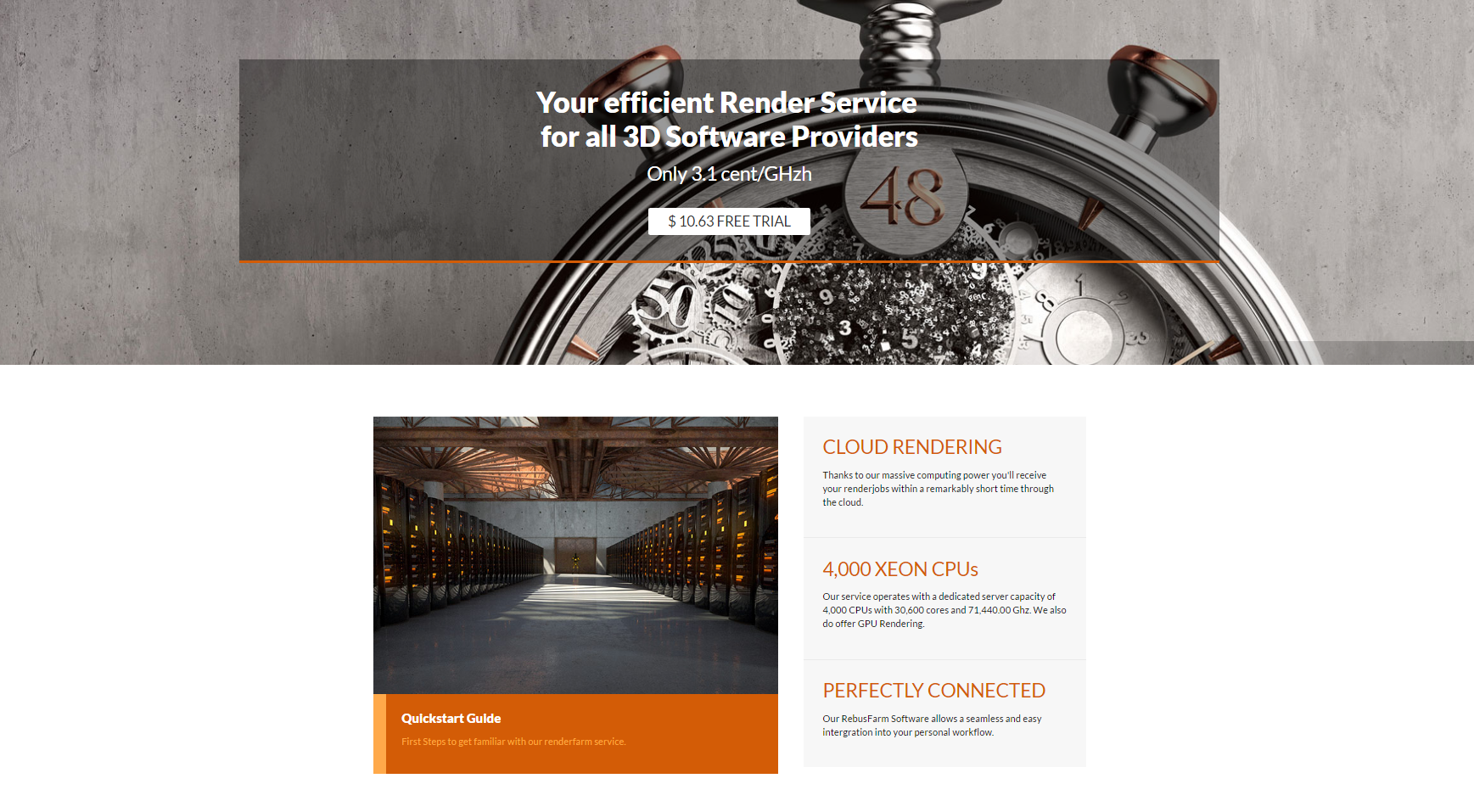
Ease of Use
The multi-platform tools they provide are really intuitive and not intrusive. With the Mobile App you can manage your renders on the fly! Just install, log in, and you are good to go.

Calculating Costs
Another great feature on their site is the cost calculator. You can use it to have an idea of how many Render Points (price) you will need for your job. All generated prices are approximate, making it easier for people that never used a render farm before. When in doubt you can find all respective documentation on RebusFarm website.
Using the cost calculator tool I planned the budget for my frames and optimized the cost to get the most out of those free USD$10.85 render credits.
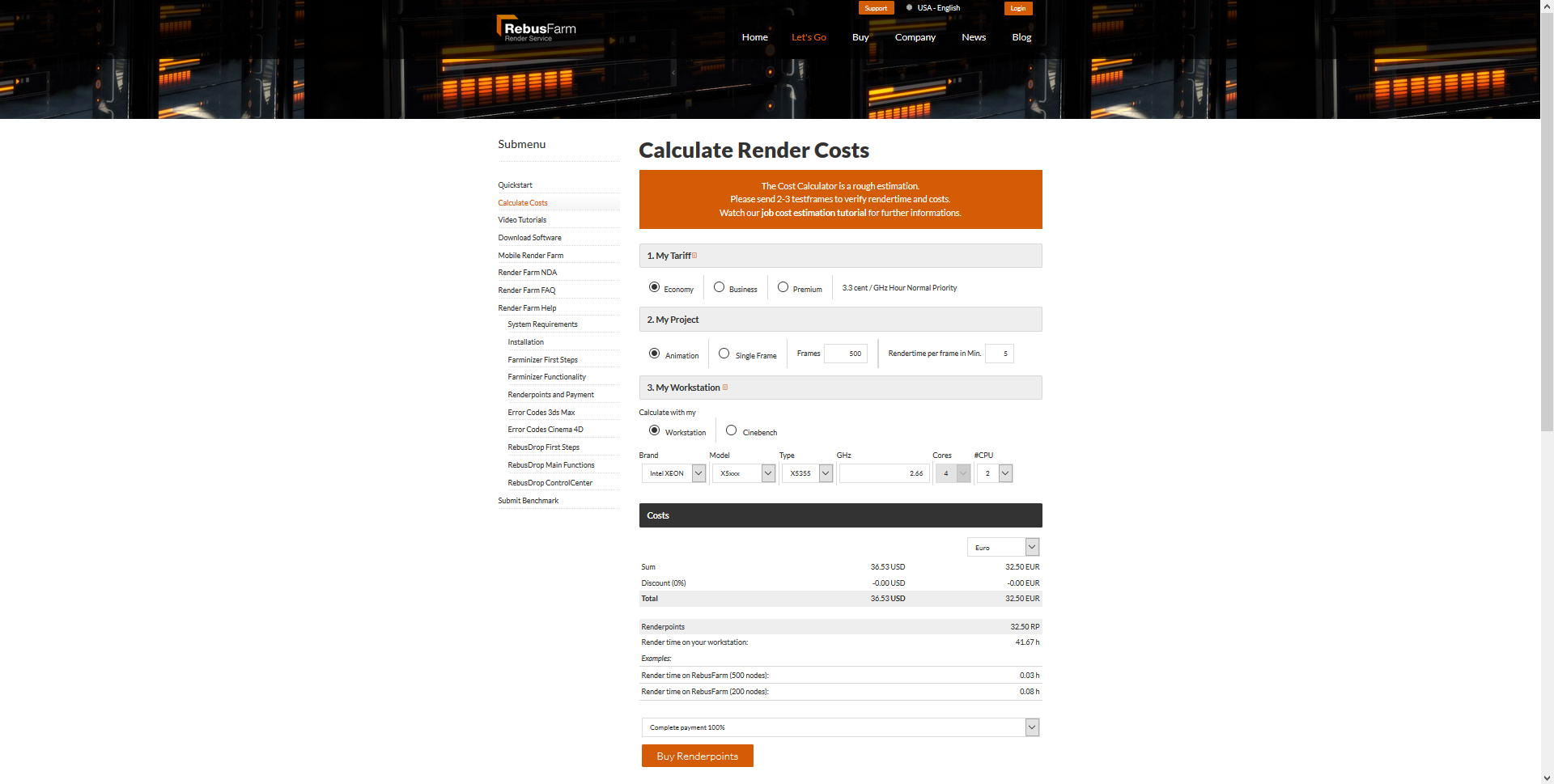
Ornatrix Support
As stated above, RebusFarm has great support for various software. Here we can see the RebusFarm Plugin for Autodesk Maya installed (there is also a RebusDrop Plugin for working through desktop) and the scene ready for final check before upload.
Besides renderer and 3d Apps support RebusFarm now has support Ornatrix for Maya and 3ds Max to render your hair with incredible speed.
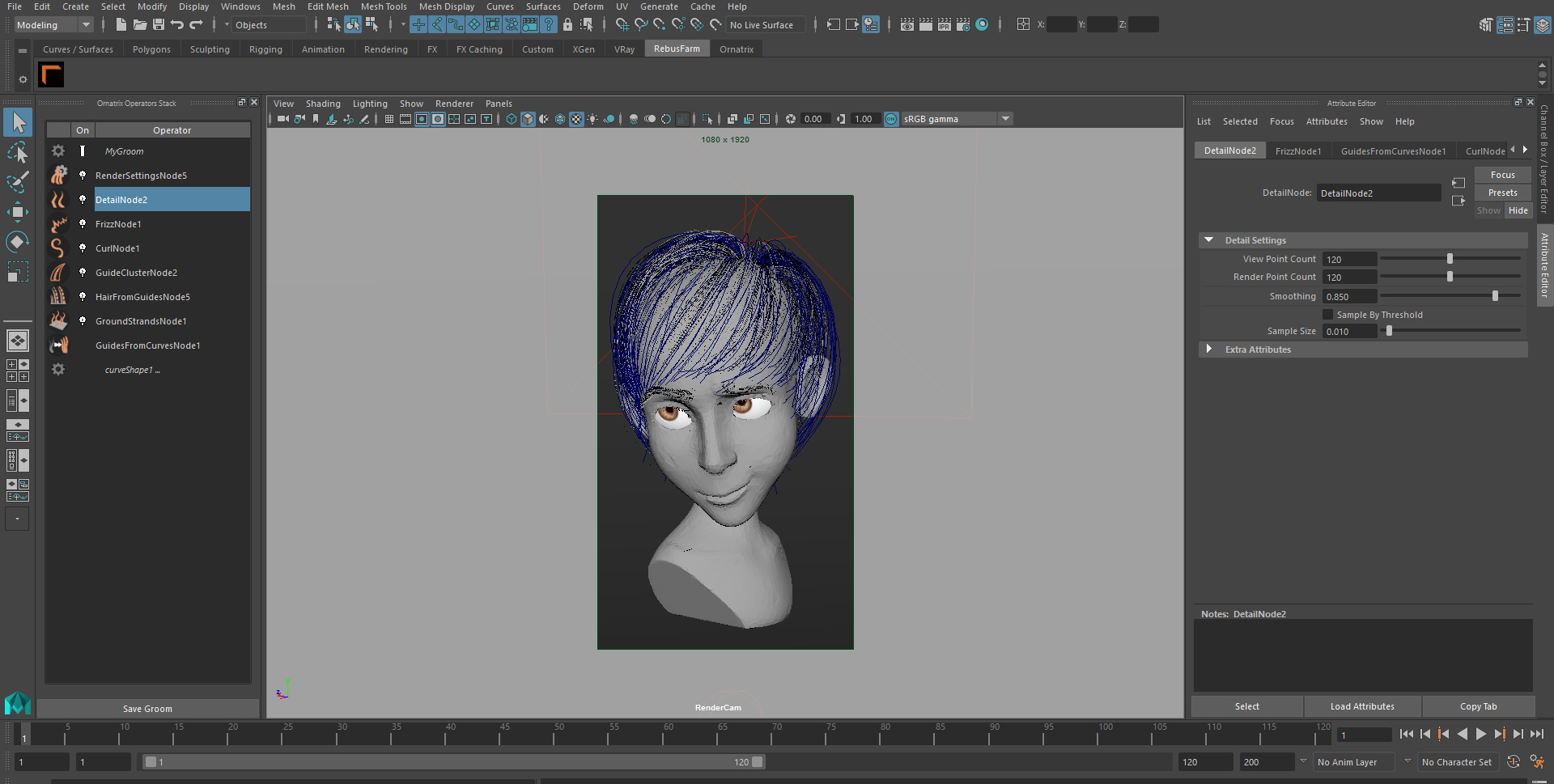
Performing the Render
When you are ready to render your scene just click on Rebus for Maya Icon and the Farminizer window will open. There you can see any errors and warnings about your scene before sending it. Do an "Smarthcheck" to verify any errors and fix them. Next, upload your scene and your done!

After fixing any errors we can quickly begin the render process by clicking on the Upload button and double checking everything in your Rebusdrop Plugin.

When you are ready go to your Control Center and start your render.
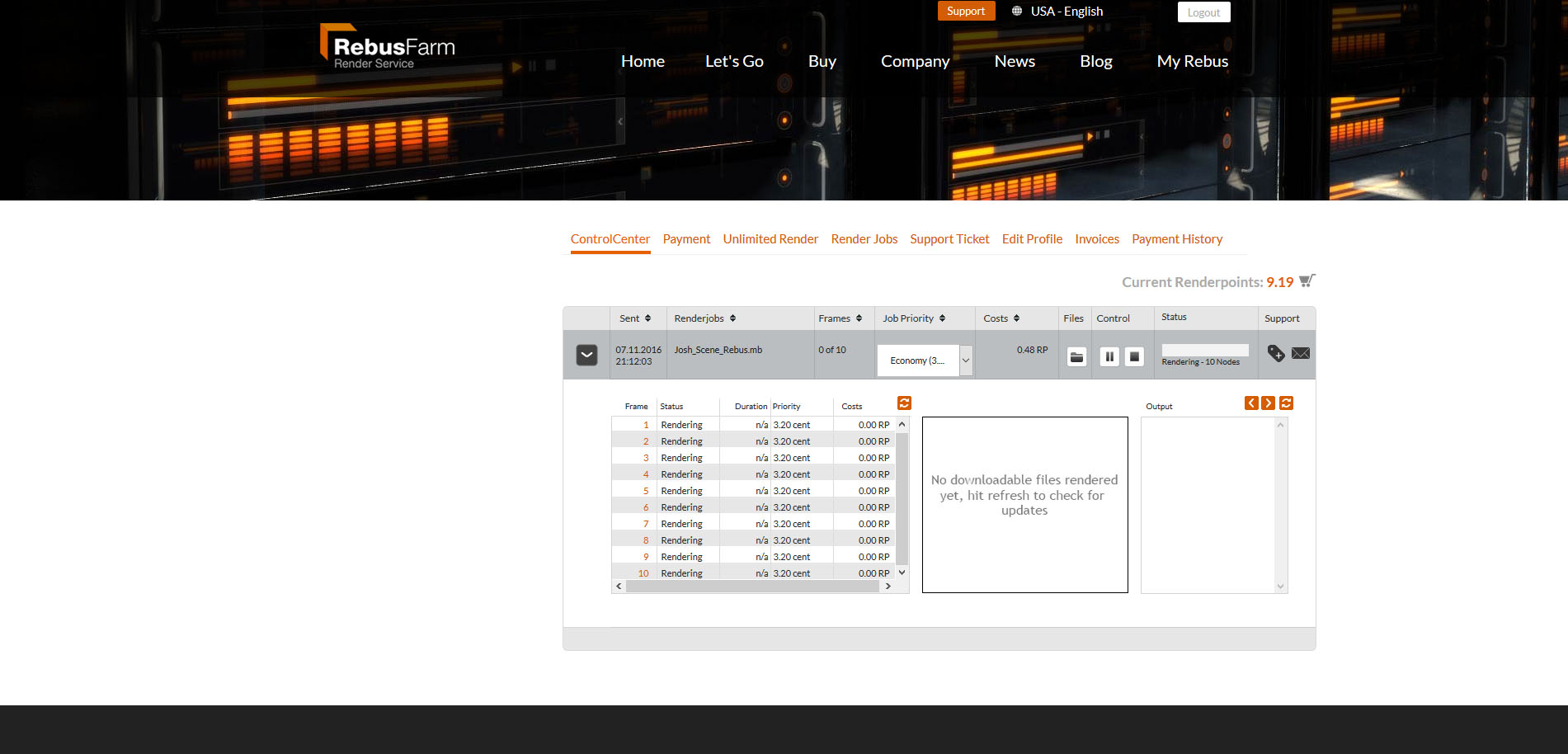
We can verify the render status through status bar on Control Center.
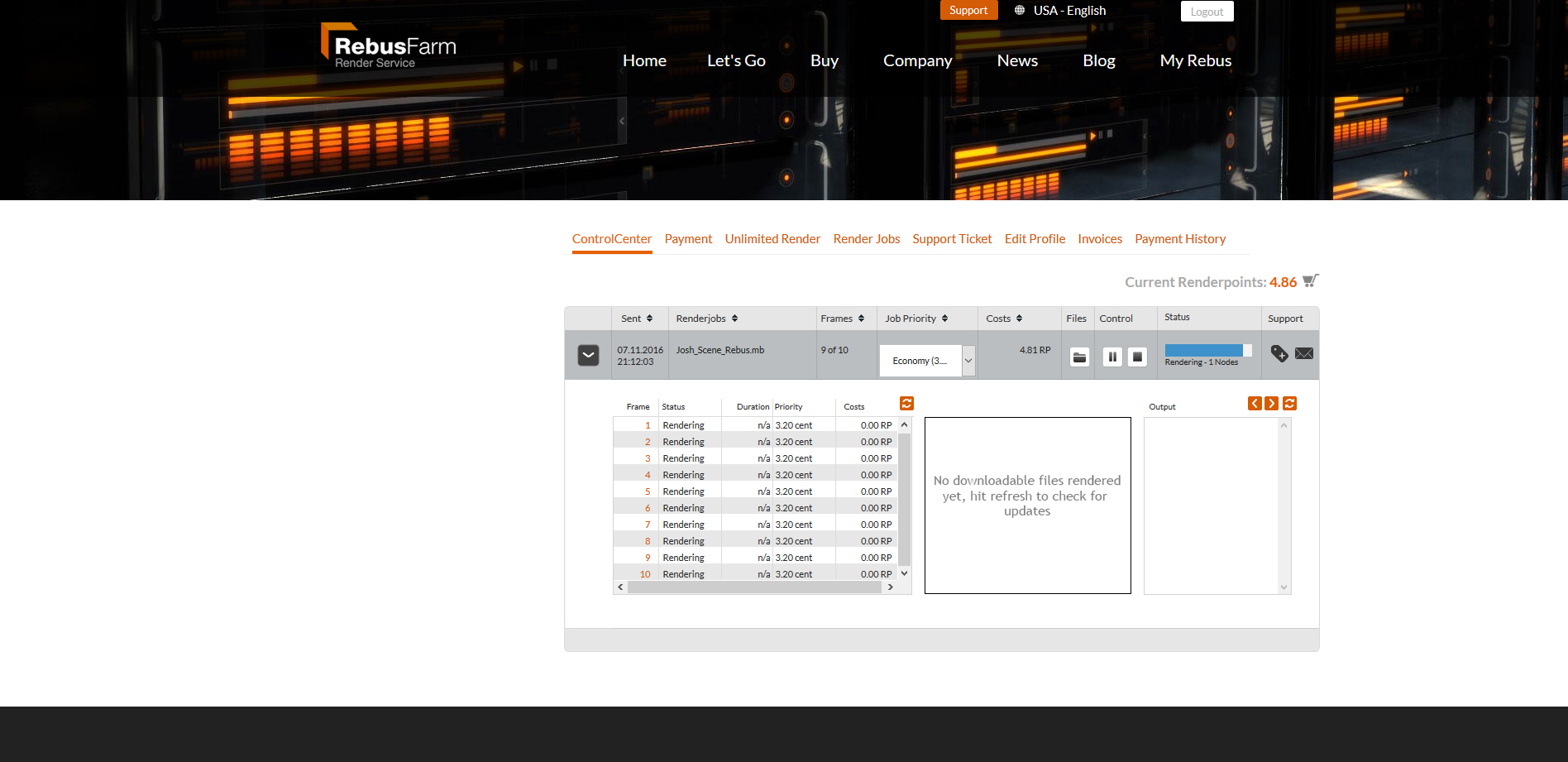
Results
Render is now complete! You can see every rendered frame in the right. With Rebus I was able to render my Ornatrix hair with amazing speed, an average of 17 min per frame.
Now you only have to download you frames and get ready for some post-production.
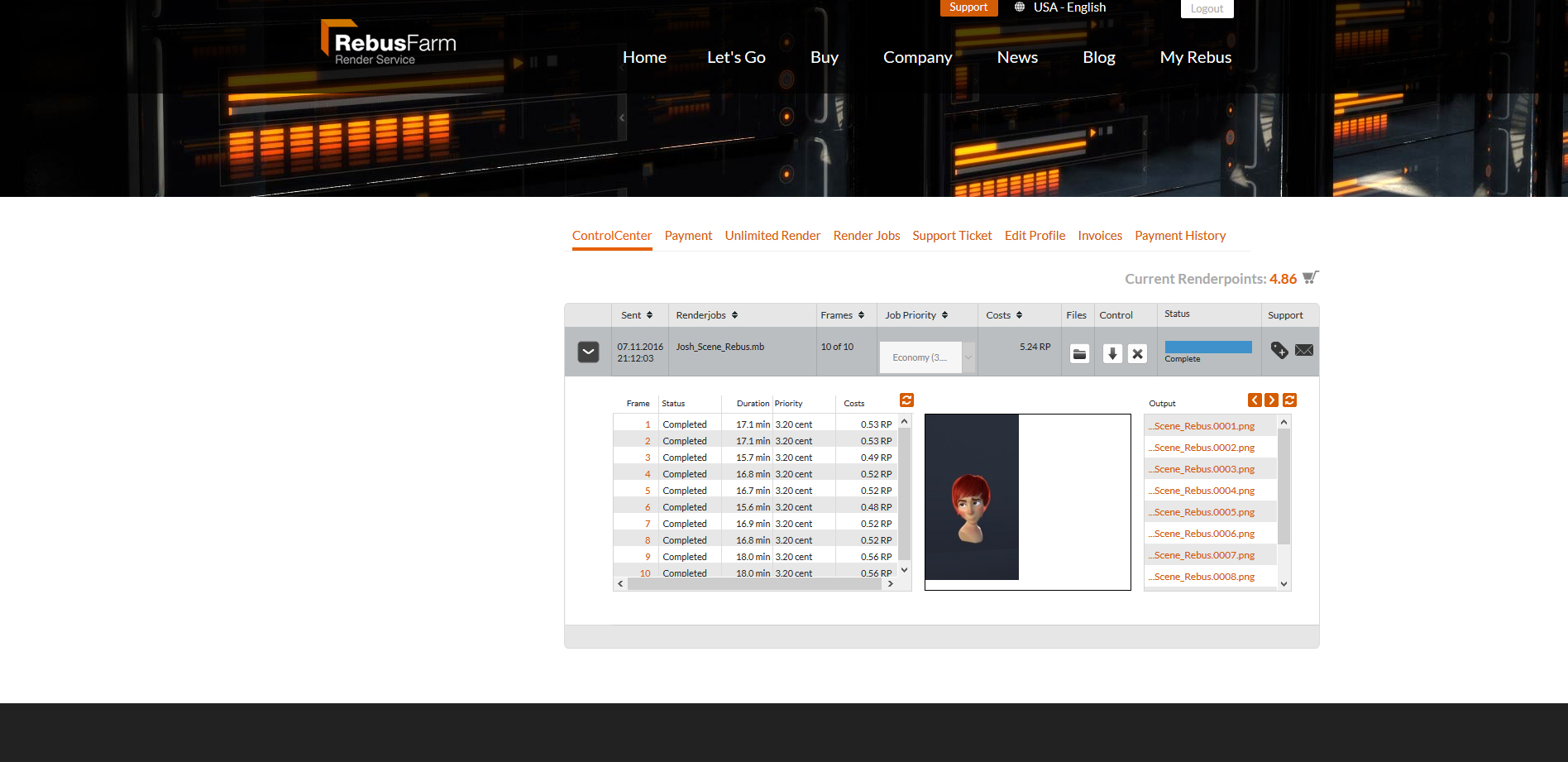
Some retouching to the final frames...
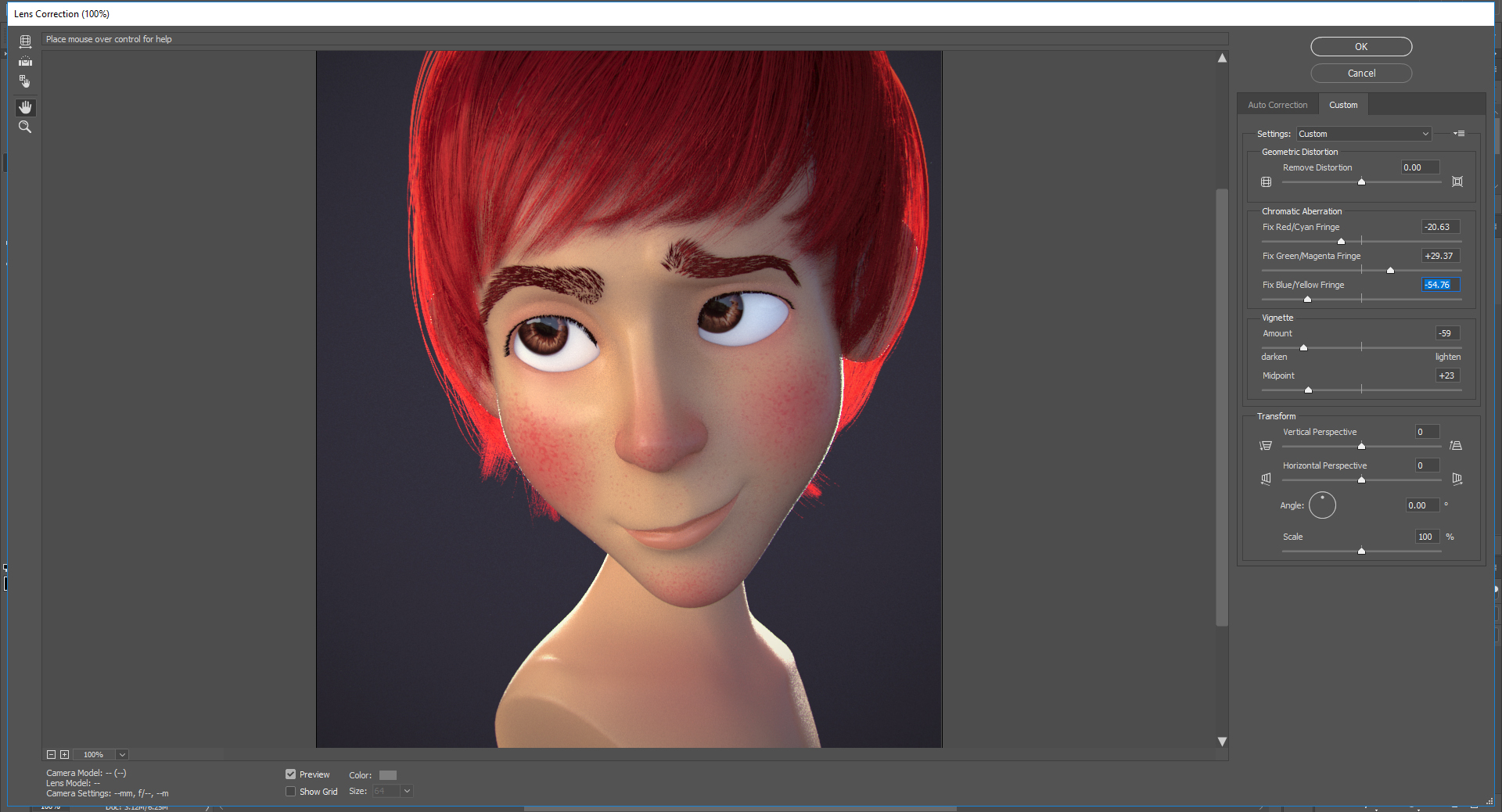
...and we are done! Ornatrix, Maya, and RebusFarm: an amazing combination!



