Particle Flow Fluid Operator
Videos
|
Basic Particle Flow Setup (Begin at 2:55) |
Overview
In addition to simulating fluids using a fluid volume, you can use all of the power of Particle Flow to add fluids to the scene. Lucid provides a Particle Flow action operator which can be added to events to make particles in those events simulated using Lucid. You can add forces, display, other operators, and delete particles like you would normally in Particle Flow.
Multiple Lucid fluid operators can be added to multiple events to have multiple fluids emitters.
Adding fluid operator
To add Particle Flow Lucid fluid operator:
- Open particle view
- In depot area find Lucid Fluid operator
- Drag and drop it into your chosen Particle Flow event
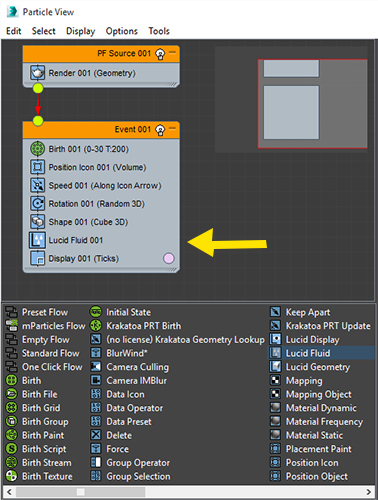
Once you add the Lucid fluid operator particles will no longer move away from the icon emitter. This is normal. To make the particles move you need to start the simulation. It is recommended to use the Step simulation mode.
During simulation, regardless of the mode you choose, scrubbing the timeline will use time-locked simulation just as Particle Flow always does.
Multiple fluid operators
You can have multiple fluid operators within the same Particle Flow source object as long as they are each in their own event. This allows creating multiple fluid emitters each with their own density.
If there are multiple fluid operators within the same event only the one at the bottom of the list will be active.
Having fluid operators in multiple Particle Flow source objects is not supported.
Particle display
You can use standard Particle Flow display operators to show particles are meshes or geometry.
If you want to mesh the resulting particles you can use Lucid's Particle Flow display operator or mesher object.
If you want to display particles using Lucid's particle display use the display operator. Make sure to remove any other display operators present in the view. The particles can also be rendered this way.
Parameters
Density
Specifies how dense the particles will be. More density means more mass.
Default Radius
If radius is not manually set in a Flex settings helper and if there are no other objects in the scene which Lucid can use to automatically calculate particle size this value will be used to set the particle size.
MaxScript access
Fluid operator's parameters can be accessed via standard MaxScript commands. Use showProperties function to get a list of modifiable properties.
Sample code for dealing with fluid operators: Test_PFFluidOperator.ms


