Particle Flow Geometry Operator
Videos
|
Using Particle Flow geometry operator |
Overview
Geometry Particle Flow operator creates Lucid objects at each particle in an event. These objects can be of any body type and can be adjusted using controls similar to the ones in Lucid modifier. Particles can be controlled using other stanrdard Particle Flow operators, and can be created and deleted arbitrarily.
Use geometry operator to simulate mass object effects like foliage, rain droplets, and pools made out of soft balls.
Creating geometry operator
To add Lucid's geometry operator to your scene:
- Open particle view
- In depot area find Lucid Geometry operator
- Drag and drop it into your chosen Particle Flow event
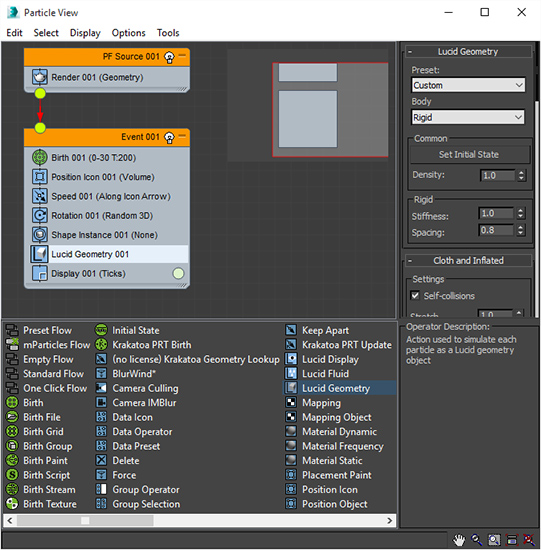
The geometry operator expects that particles will have a particle mesh shape defined. For this you need to replace the default shape operator with a Shape Instance operator and pick a mesh from the scene to use as the instance shape.
Once you add the geometry operator you can configure it using the parameters available to the right of the particle view. This configuration may include setting the body type and its parameters. For reference on setting up this configuration please refer to Lucid modifier documentation. The Lucid rollups in particle view will not be automatically hidden and presented to you based on the body type so you must take care of setting the values in the correct rollup.
Multiple geometry operators
You can have multiple geometry operators present in multiple events within the same Particle Flow source object. Geometry operators can also be in the same scene as fluid operators, however, they must be in their own events.
If there are multiple operators within an event the one at the bottom of the list will be the active one.
Having Lucid operators in multiple Particle Flow source objects is not supported.
Particle display
Geometry operator will alter the mesh shapes of particles in the event. You can use the standard shape display operator in Particle Flow to see the results.
If you want to mesh the resulting fluid particles you can use the mesher object.
If you want to display particles using Lucid's particle display use the display operator. Make sure to remove any other display operators present in the view. The particles can also be rendered this way. This is useful mostly for debugging the setup of particle simulation.
Parameters
Aside from a few minor differences the parameters within the Particle Flow geometry operator are identical to those found in Lucid modifier. The parameters are applied on per-particle basis to each geometry instance.
MaxScript access
Geometry operator's parameters can be accessed via standard MaxScript commands. Use showProperties function to get a list of modifiable properties.
Sample code for dealing with geometry operators: Test_PFGeometryOperator.ms


