Guide Channels
Guides in Ornatrix are used to define the shape of hair without having to deal with thousands of strands individually. By default, guides consist of information such as vertex positions, root on surface information, and strand selection. Sometime it is useful to add extra information to guides to control some additional hair properties such as clustering, curling, or local dynamics and animation.
Channels allow users to add extra data to guides that can be used later on. There are two types of guide channels used by Ornatrix: Root and Vertex channels.
Root channels hold a single data value per every root (strand). This is a compact way of defining information that is uniform for every strand. It can be very effective for controlling properties that usually don't vary along strand length (such as hair density and dynamics properties).
Vertex channels hold Per-Vertex data. Every knot that defines the shape of every strand will have a value attached to it. This is more memory consuming than root channels and it allows you to control anything at any point on the hair model. Vertex channels can be useful to control clustering, frizz, and hair shading.
Creating Guide Channels
The most typical way to specify guide channels is to do it on guides using Edit Guides, you can also add this operator on top of Hair from Guides to create channels directly on hair strands, however this method is more memory consuming. Guide channels can also be procedurally generated, visit the Generate Strand Data operator documentation page to find out how. In this page we will create them manually using Edit Guides operator. To do this:
- In Edit Guides enter Brush mode and scroll down down to the Channels section
- In the Strand Channels box select --Per-Strand Channels-- to create a Root channel or --Per-Vertex Channels-- to create a Vertex channel and click the Add button, enter a name for your channel and click OK. The best strategy is to name channels according to their purpose, and organize so you know clearly which channel performs which operation. Note that channel names cannot contain more than 16 characters.
- Switch to the Paint brush, use the Current Channel Value slider to choose a gray scale value between 0 and 1.
- Select the newly created channel and use the brush to paint them.

Painting a Per-Vertex channel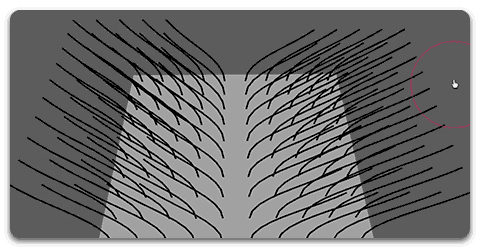
Painting a Per-Root channel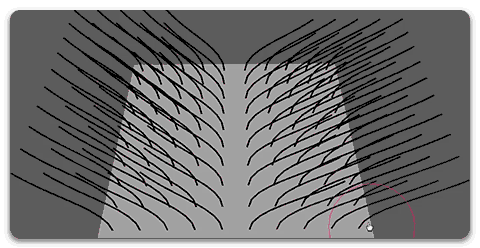
Note: The first root and vertex channels are reserved for internal Ornatrix selection. Therefore, these two channels cannot be removed. They can, however, be edited and assigned but Ornatrix can change their state at any time.
Note 2: The channel name can not be longer than 16 characters.
Using Guide Channels
Channels can be made very helpful and even irreplaceable in many places during the process of hair management.
Most operators support guide channels to control the influence of an operators and its parameters. To use a guide channel, expand the Amount channel list on the chosen operator and select a guide channel.
In the following image a guide channel is used to control the Frizz amount on the Frizz operator:

A single guide channel can be reused in as many operators as you need.


