Ornatrix UI
Overview
Ornatrix creates a Maya shelf and a menu and populates it with buttons which expose Ornatrix functionality to the user. Both are automatically created when Ornatrix is loaded and updated on subsequent loads or removed when you unload the plugin.
The Shelf contains all the tools, brushes and commands to generate and comb the hair.
The Ornatrix menu contains all the Ornatrix operators:
Additionally, Ornatrix include a contextual menu which can be acceded pressing the right click button on your mouse with the cursor over the hair object.
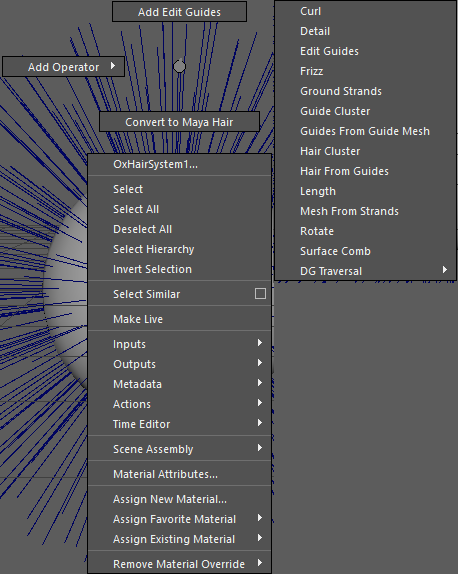
This context menu contains Ornatrix basic functionality like adding operator and switching between editing modes in Edit Guides operator.
Ornatrix shelf usage
- Use the two left-most buttons on the shelf to add a groom to scene objects, or generate grooms from existing hair styles
- Use the other buttons on the shelf with the hair object selected to insert new operators into its stack
- Use the right-most button to show or hide the operator stack
Removing Ornatrix shelf
If you wish to remove Ornatrix shelf from Maya while Ornatrix is installed simply type OxDeleteUI() command in the MEL script box and press Enter.
Adding Ornatrix shelf
To add Ornatrix shelf to Maya, if it is currently absent, simply type OxCreateUI() command in the MEL script box and press Enter.


